 In this iPhone Guide, you will learn how to Jailbreak iPhone 3GS using PurpleRa1n for Windows. Once you have completely followed this guide, you will have a jailbroken iPhone 3GS in your hand and then you will be able to Unlock iPhone 3GS using UltraSn0w (Unlock guide link is available at the bottom of this guide but in order to unlock iPhone 3GS you must jailbreak it first).
In this iPhone Guide, you will learn how to Jailbreak iPhone 3GS using PurpleRa1n for Windows. Once you have completely followed this guide, you will have a jailbroken iPhone 3GS in your hand and then you will be able to Unlock iPhone 3GS using UltraSn0w (Unlock guide link is available at the bottom of this guide but in order to unlock iPhone 3GS you must jailbreak it first).
Mac version of this guide can be found here:
As this is a preliminary jailbreak solution for iPhone 3GS, so some apps like Winterboard may not work. It’s advisable to wait for the Jailbreak solutions from the Dev-Team.
*Update: If you’re loyal to the Dev-Team Jailbreak Solutions, you should go and save some certificate files for your iPhone 3GS in order to avail the upcoming jailbreak solution from the Dev-Team. Navigate to the following guide:
How to Capture iPhone 3GS iBEC and iBSS Files to Secure Future Jailbreak
*
PurpleRa1n is only compatible with Windows XP and Vista 32 & 64 bit. In Vista you might come to some buggy messages but in XP it worked like a charm. In case you tried it on Vista and could not succeed then you will need to restore your iPhone and try on XP. Windows 7 & Mac support versions are expected next Monday.
How To Jailbreak iPhone 3Gs with purplera1n
Connect your iPhone 3GS to USB and and close the iTunes. Make sure it remains close during jailbreak process.
Step 1
Go to:
click the Windows icon to download PurpleRa1n. When prompted, save it to your your desktop for quick access.
Step 2
Launch purplera1n.exe you just downloaded by double clicking it.
***If you’re on Vista, right click on purplera1n.exe and choose Run it as administrator.
Step 3
Click the make it Ra1n button.
Step 4
Now your iPhone 3GS will go into Recovery Mode and your Recovery Mode screen will show GeoHot’s picture.
***NOTE: If, instead of the picture above, you get the screen with the cable and iTunes, wait 1 minute. If the screen remains the same, than something did not work and you must repeat the procedure from the beginning.
Step 5
PurpleRa1n will do its job and your iPhone 3GS will reboot.
Step 6
When your iPhone 3GS is back ON, you will see a new icon named Freeze on your SpringBoard.
Tap Freeze to launch it
Step 7
From Freeze, Tap the Install Cydia button
Step 8
Reboot your iPhone after the Cydia Installation is completed.
Step 9
When your iPhone 3GS is back ON, you will find Cydia icon on your SpringBoard. Launch it and let it perform the Update.
Congrats! you have successfully Jailbreak iPhone 3GS. Now, in order to Unlock iPhone 3GS with UltraSn0w follow this guide:
If you want to remove Freeze icon from you iPhone 3GS SpringBoard, Simple follow this guide:
How to Delete Cydia Applications from SpringBoard using CyDelete.
Troubleshooting
1. If purplera1n crash after pressing the button “make it ra1n”, press “Windows + r”, type “services.msc” and hit the Enter key. Subsequently identify the service Apple Mobile Device, click with right mouse button and then “Start”. Restart purplera1n.
2. If purplera1n freezes during “done, wait for reboot” the problem could be Vista. Use Windows XP 32bit. Make sure you have installed iTunes 8.2.0.23
3. Windows XP. puplera1n may not work with operating systems that use a language other than English. If you experience crash problems the program, this is the procedure to follow:
- Copy the file iTunesMobileDevice.dll found in:
C: \ Program Files \ Common Files \ Apple \ Mobile Device Support \ bin - Create the following path
C: \ Program Files \ Common Files \ Apple \ Mobile Device Support \ binin which, subsequently, you will need to paste the previously copied files iTunesMobileDevice.dll
- If you do not find the file iTunesMobileDevice.dll, you can download it from here
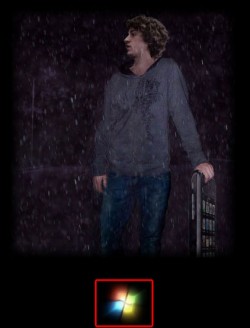
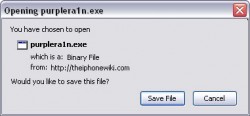

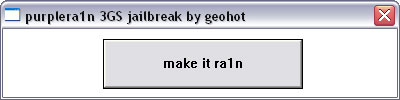
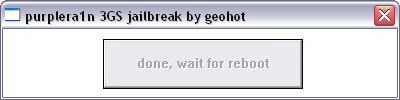
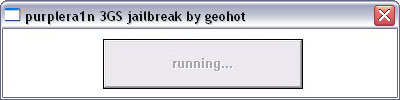
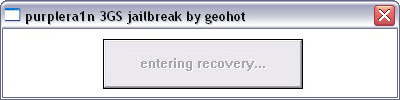
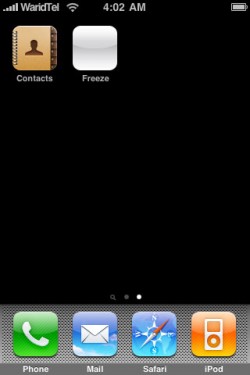

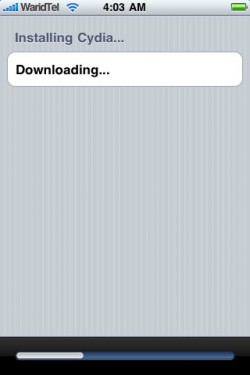
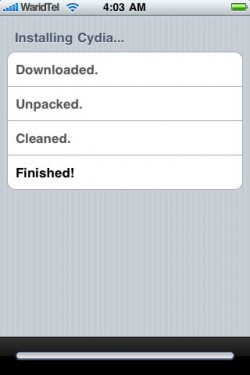
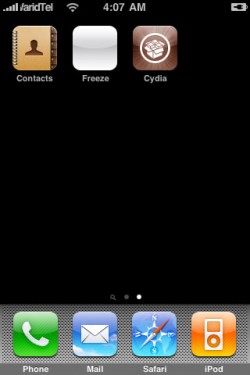
No comments:
Post a Comment