Step One Download BBUpdaterExtreme from here and save it to your desktop.
Step Two Launch the Terminal application from Applications:Utilities.
Step Three Make sure you iPhone is connected to the same wireless network as your computer and determine its IP Address using these instructions.
Step Four Enter the following command into the Terminal window replacing the IP Address below with the one for your iPhone. scp ~/Desktop/BBUpdaterExtreme root@192.168.0.125:/bin/BBUpdaterExtreme
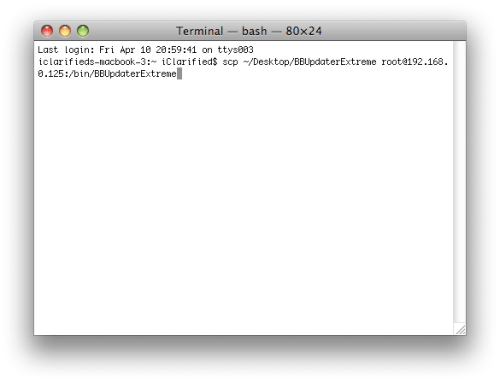
You will be asked for your password. Enter alpine as the password.
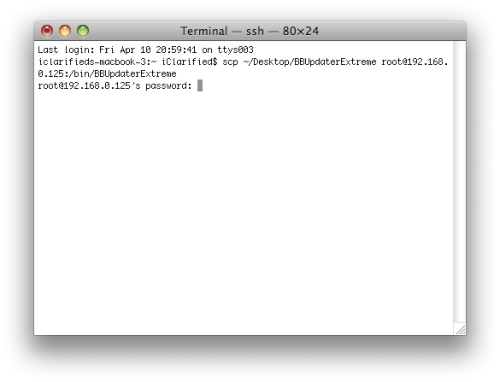
Step Five
Input the following command to ssh into your iPhone. ssh root@192.168.0.125
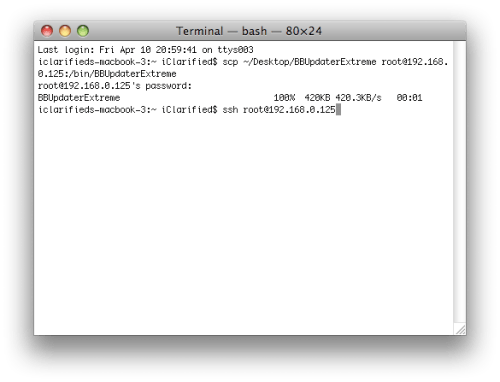 You will asked for your password. Enter alpine as the password.
You will asked for your password. Enter alpine as the password. 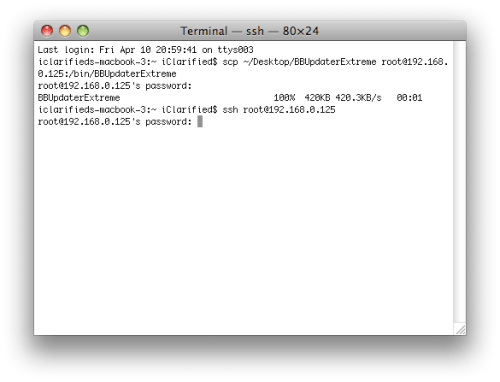
Step Six
Input the following commands into the Terminal window cd /bin
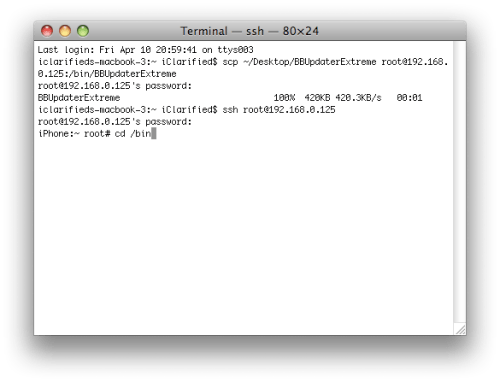
chmod 755 BBUpdaterExtreme
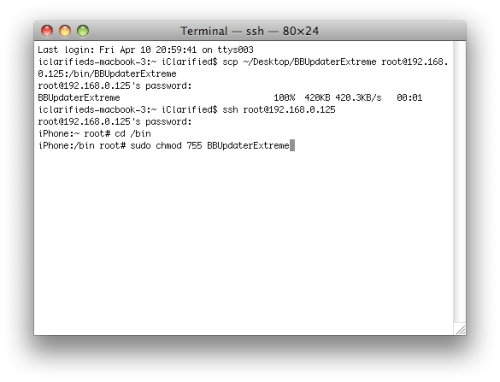
launchctl unload /System/Library/LaunchDaemons/com.apple.CommCenter.plist
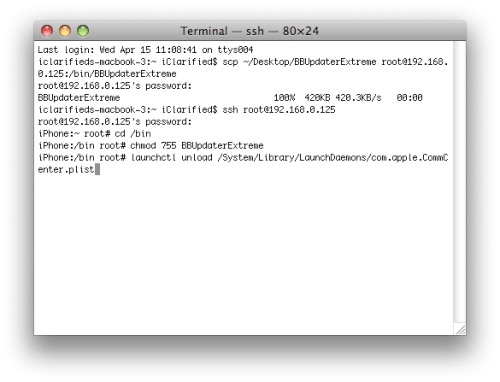
Step Seven
Your iPhone will now loose its network connections. Launch Mobile Terminal from the iPhone
SpringBoard.
Step Eight
Type su into the terminal window. When asked for a password input alpine as the password.
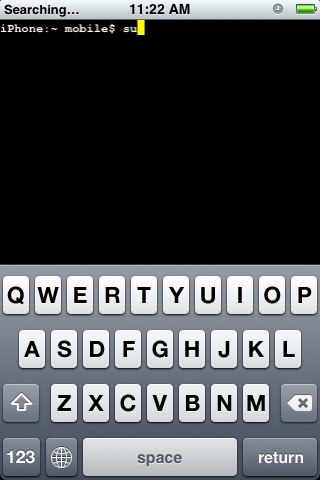
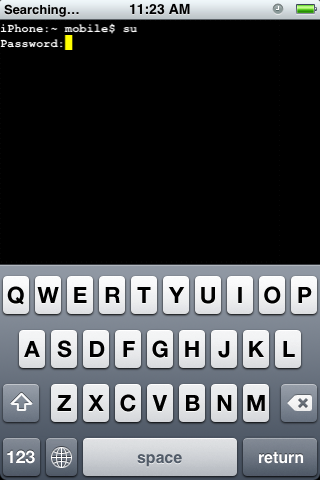
Step Nine
Now input BBUpdaterExtreme queryversion to get the bootloader version of your iPhone. It will look something like Boot Loader Version: ICE2_BOOT_05.08_G2M3S2
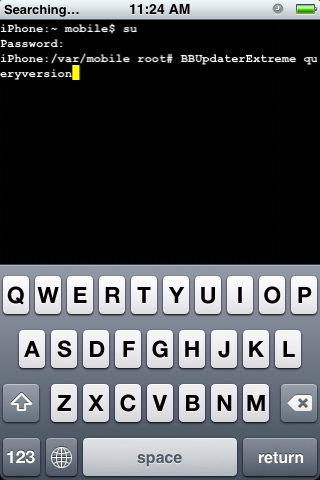
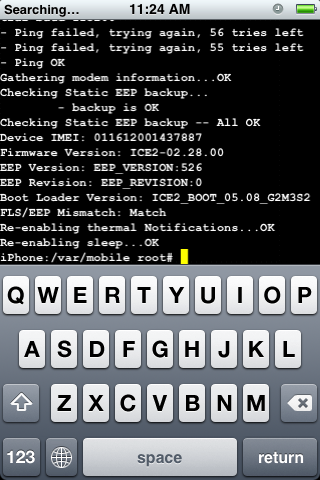
NOTES: You will need to restart your iPhone to regain network connectivity. You could also type launchctl load /System/Library/LaunchDaemons/com.apple.CommCenter.plist into the terminal window.

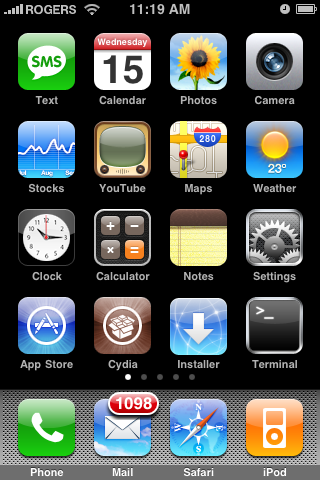
No comments:
Post a Comment